What To Do If Your Android Phone Gets Bricked
This tutorial has been developed keeping in mind the worst case scenario of android rooting process. There are many tutorials on web teaching you to root your android device but what happens if you accidently (and in rarest possibility) brick your phone. Let's see what can be done in such a condition.
For those new to these terms, learn more here
What Is Bricking?
First of all, I woiuld like to make it clear what bricking actually means. If you CAN NOT turn on your phone in any manner whatsoever, it is BRICKED. As the term suggests, your phone is now as useful as a brick. But, if your are able to turn it on and it is getting stuck in some process (bootloop for example), it is not bricked. See what you can do if any problem is keeping your phone from booting perfectly.
Note: Always make a backup of your stock ROM before flashing a new ROM, so that you can revert the changes you made in case some trouble arises.
Booting Directly into Recovery Mode:
Sometimes, after flashing a new ROM, your phone may reboot directly into recovery mode. Don't panic, this issue can be handled. First of all, reboot again to check if it is really a problem because some custom ROMs have inbuilt configuration to make the first reboot into recovery mode. Your phone might also boot directly into bootloader. If so, check if you can choose 'Recovery' from the menu that appears before proceeding.
If the problem continues, you will have to flash your ROM again. You may try again with the same ROM or a different one.
Rebooting Endlessly (Bootloop):
This issue generally arises when you have not wiped out your data/cache prior to flashing a new ROM. The android device in such condition is trying to boot but the previous data is confusing it and causing a reboot. This situation is called 'BootLoop'. Now, to solve this you must wipe out all your previous data/cache. do this-
-Turn off your device. Boot it into 'recovery' mode. You know you are in recovery mode when the device displays ClockWorkMod Recovery on top (in case you are using CWM recovery).
-Go to 'advanced' and choose 'Wipe Dalvik cache', then select 'Wipe cache partition' from the main screen. Finally select 'Wipe Dara/Factory Reset'.
-Reboot your phone now. Hopefully, the problem is solved.
Booting Directly Into Bootloader:
In case your android is booting directly into the bootloader, flashing the stock ROM is the best possible solution. Stock ROM is the one which your manufacturer installed on your android. Finding the stock ROM is different for different manufacturers. Here, I must remind you that flashing stock ROM will revert all the changes you made to your phone but at least this will make your phone usable once again.
-For HTC phones, stock ROM comes by name of RUU (ROM Upgrade Utility). You will have to flash it from the bootloader mode. Firstly search for the RUU suitable for your HTC phone on google and download it. You may also try http://www.shipped-roms.com/index.php/ for finding the stock ROM of your phone. You will need to know the codename of your phone, google it. (Codename foe HTC Explorer is HTC Pico). Save the downloaded RUU to your SD card as a zip file and rename it as per the name suggested by RUU download page. Now boot the HTC phone and it will automatically flash the stock ROM from HBOOT.
-For Motorola Phones you will need RSD Lite. It is a windows program you will need to restore the original ROM on your phone. Google this name to find a versoion applicable to your device. Also google the SBF file version suitable for your android device (it is the stock ROM for Motorola phones)
-For Samsung Phones you will need a program called Odin and OPS file version for your phone. Odin will flash the original ROM on your Samsung android device and OPS file is the stock ROM for samsung phones. Google both these with your phone model, download them, run on your windows PC and hopefully you will be able to restore your device back to normal.
Other Errors:
For other errors, I suggest you use google or www.xda-developers.com for finding the solution.
Bricked Absolutely:
In case, you are unable to even turn on your phone i.e. it is officially BRICKED, you may take it to the store/workshop and just pretend to be innocent. DO NOT tell them that you were experimenting with it. Just say that it turned off abruptly and won't start again, no matter how hard you tried. I believe after some technical tryouts, you will get a replacement. I know it is morally wrong, but this is the best I can suggest.
Kindly leave your comments/suggestions/feedback

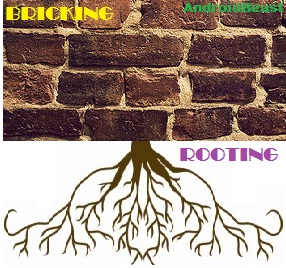
I should bookmark this post, just in case my android goes brick. Off course, if you don't mind.
ReplyDelete