Tutorial 2 Exploring HTC Explorer :Rooting Your HTC Explorer (HTC Pico)
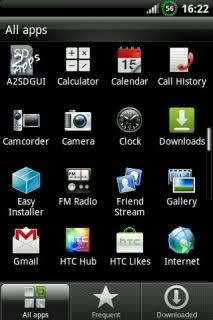
Before beginning this step, I hope you are familiar with the term 'Rooting'. If not, click here.
Note: Rooting your HTC Explorer (Pico) will void your warranty. HTC will no longer be responsible for any dysfunction in your phone. If you wish to continue, it's your own wish. Rooting incorrectly may also brick you phone. You cannot hold me responsible for any kind of damages.
Note: Rooting process will NOT change anything in your phone, it just make root access possible, if you want overclock and ext-2/3/4 partitions possible you will have to flash (install) a custom ROM once you finish rooting with this tutorial.
Prime Requisites :
- Take Backup of your HTC Explorer phone contacts, your apps and your accounts associated with it. Also backup your sd card.
- Make sure Your Android phone is atleast 50-60 % charged so that it can’t get switched off during the rooting process.
- Download A310e recovery.zip and extract it in any window on your PC (ie: C:\HTC). This will work for HTC explorer, for other HTC phones, try finding the recovery.zip on xda-developers.com
- Download Superuser.zip and place it in your sd card prior to starting the rooting process.
- Disable Anti virus and other tools in your computer
- Enable USB debugging on your phone by setting >> applications >> development >> check USB debugging and Stay awake too.
Now lets begin with the rooting of your HTC Explorer.
Step 1. Install latest version of HTC Sync on your PC
I hope you have completed this step in unlocking the bootloader for HTC Explorer (Pico). You can download it from: www.htc.com/www/help/htc-explorer/#download
( it is needed so that computer recognizes commands properly)
I hope you have completed this step in unlocking the bootloader for HTC Explorer (Pico). You can download it from: www.htc.com/www/help/htc-explorer/#download
( it is needed so that computer recognizes commands properly)
Step 2. Unlock the phone's bootloader
- I hope you have done this one too. If not, follow the steps in my first tutorial.
Note: HTC Explorer isn´t listed in the device list on htcdev.com but I have tested this myself and it works perfectly. Choose "all other supported models" when selecting your phone.
Step 3. Add a recovery to your phone
(Adding recovery will prove useful later on in the case you want to install/flash custom .zip ROMs on your phone)
- I hope you have downloaded A310E Recovery.zip by now.
- extract it in any window on your PC (ie: C:\HTC)
- I hope you have done this one too. If not, follow the steps in my first tutorial.
Note: HTC Explorer isn´t listed in the device list on htcdev.com but I have tested this myself and it works perfectly. Choose "all other supported models" when selecting your phone.
Step 3. Add a recovery to your phone
(Adding recovery will prove useful later on in the case you want to install/flash custom .zip ROMs on your phone)
- I hope you have downloaded A310E Recovery.zip by now.
- extract it in any window on your PC (ie: C:\HTC)
-put the phone in fastboot mode (
after removing-inserting the battery and pressing "volume down" and "power" buttons simultaneously, select fastboot from the menu ) and connect it with your PC via usb cable. See images below
- open the directory where you extracted the A310e recovery.zip and run the recovery.bat (on your computer) with the phone in fastboot mode and connected vis USB cable. See image below.
Done! You got the recovery installed if no errors occurs, you can now install any compatible .zip ROM or app on your phone.
Step 4. ROOT your phone
Now, disconnect your phone from the computer. power it down from the menu. Remove-insert battery, press volume down+power buttons simultaneously and select 'Recovery' from the menu.
- Now after getting into Recovery menu install Superuser.zip with the option "install .zip from sd >> choose zip from sd >> select superuser.zip" from the recovery menu. Once done, you will receive the message on screen of your phone that it has been rooted.
Congratulations, your HTC Explorer (Pico) is now ROOTED !!
Note: after rooting do not press 'restore to factory setting' if you don´t want to end up in a bootloop.
Readers are requested to leave their feedback/comments/queries. This will help me in improving the blog












Yeh!!!Rooted the phone and now i may install a custom ROM.Thank you man once again
ReplyDeletei cant unlock my phone, i am using vista, after putting the codes , i get Error Code: Invalid Bootloader Token Length.
ReplyDeleteError Reason: The submitted Token appears to be the wrong length and won't work.
I have re-tried but not working and the codes keep changing. any problem?
daniel
@F- I guess you are not copying the correct length of code. In the terminal window (command window), when it asks you to copy the code from terminal window to htcdev site, it is written there that to copy, you need to right click >> mark>>select that area>> right click>> copy. But on right clicking again, the marked area will get unmarked, so after selecting the area, simply press Enter and it will be copied. And you have to include code start and code end in the copied text.
DeleteYeah. Finally rooted my phone. Now I can get rid of the bloatware from my phone. :)
ReplyDelete